Best Practices for Organizing WordPress Plugin Code
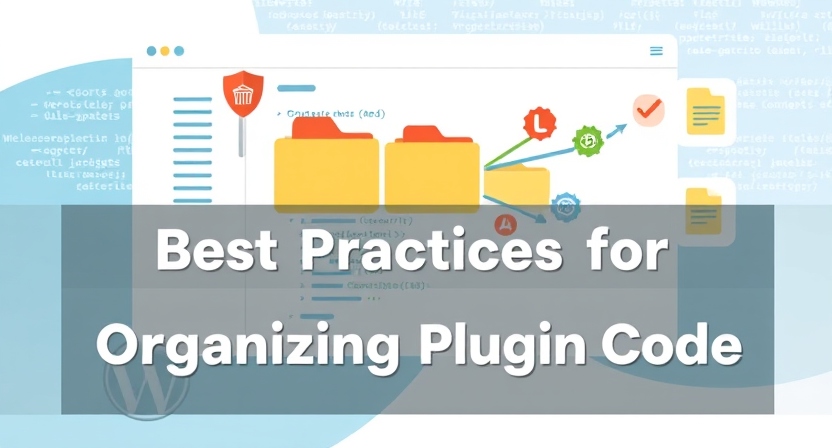
Developing WordPress plugins is both exciting and challenging. To ensure your plugin integrates smoothly with WordPress core and other plugins, it’s essential to follow best practices for organizing your code. In this guide, we’ll walk you through these practices using simple and professional language.
1. Avoid Naming Collisions
Naming collisions occur when two plugins use the same names for variables, functions, or classes. This can break functionality and lead to bugs.
How to Avoid:
- Prefix Everything: Add a unique prefix (5+ characters) to your variables, functions, and classes. For example:
function myplugin_save_post() { /* code */ }Avoid common prefixes like wp_, __, or popular plugin names.
- Check for Existing Names: Use PHP functions like
function_exists()andclass_exists()to check if a name is already in use.
if ( ! function_exists( 'myplugin_function' ) ) {
function myplugin_function() {
// Your code here
}
} 2. Use Object-Oriented Programming (OOP)
Object-Oriented Programming structures your code into reusable classes. This approach minimizes conflicts and makes your plugin easier to maintain.
if ( ! class_exists( 'MyPlugin' ) ) {
class MyPlugin {
public static function init() {
// Initialize settings
}
public static function get_option() {
return get_option( 'myplugin_option' );
}
}
MyPlugin::init();
}3. Organize Your Files
A clear folder structure keeps your code neat and easy to navigate. Below is a recommended structure:
/plugin-name
plugin-name.php
uninstall.php
/languages
/includes
/admin
/js
/css
/images
/public
/js
/css
/images- Main Plugin File: This is where WordPress initializes your plugin.
- Subfolders: Separate files for admin and public code to improve maintainability.
4. Use Conditional Loading
Load specific code based on the current context. For example, load admin-related code only when the user is in the WordPress admin area.
if ( is_admin() ) {
require_once __DIR__ . '/admin/admin-functions.php';
}5. Avoid Direct File Access
To protect your plugin from unauthorized access, add this snippet at the top of your files:
if ( ! defined( 'ABSPATH' ) ) {
exit; // Exit if accessed directly
}
6. Adopt an Architecture Pattern
Choose a structure based on your plugin’s complexity:
- Single Plugin File: Ideal for small plugins with minimal functionality.
- Class-Based Structure: Recommended for larger plugins with multiple features.
- MVC Pattern: Suitable for very large plugins, separating logic into Models, Views, and Controllers.
7. Start with a Boilerplate
Boilerplates provide a solid foundation and ensure consistency across plugins. Popular options include:
You can even create your own boilerplate for future projects.
8. Test and Debug
Thorough testing ensures your plugin works across different setups. Use WordPress debugging tools and enable error reporting during development.
Conclusion
Following these best practices will help you build robust, secure, and maintainable WordPress plugins. By organizing your code effectively and using prefixes, OOP principles, and proper file structures, you can ensure compatibility with WordPress core and other plugins.
Have your own tips or questions about WordPress plugin development? Share them in the comments below!